

Remote Manager Setup
Wintex uses an IP Address and port number as the communication interface to remote manager. The IP address used can be any unused local address, i.e. 127.0.0.1, on any unused port numbers, i.e. 50560. A remote manager session must be setup with those details for communications to be successful.
Creating a remote manager Wintex session:
1. Click on the [Sessions] menu item and select the [New] menu item. Remote Manager will display a new [Session Configuration] page.

2. Give the new session a name in the [Session Name] edit box.
3. Click on the [Session Type] drop down list box and select Texecom from the list.
4. Click on the [SSH Server 1 IP] edit box and enter the IP address of the PC that's running the SSH Server and WebWayOne's Gateway application. Do the same for [SSH Server 2 IP] (Not applicable in later versions of Remote Manager).
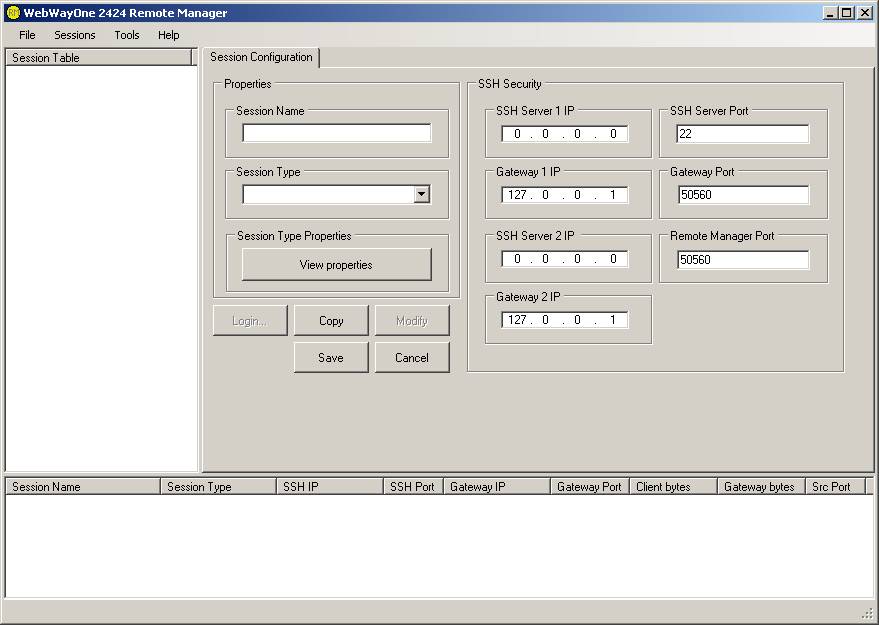
5. Click on the [Save] button. Click on the [Modify] button and the [Edit properties] button. The following form will be displayed.
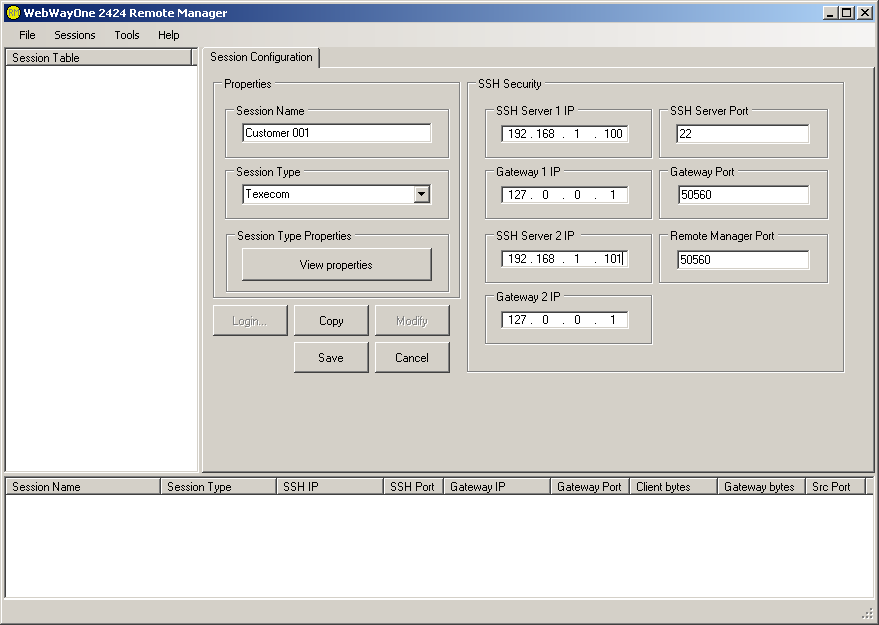
6. Delete the [Any IP address] tick box and edit the IP address to what you have chosen and add the [Port Number] you have chosen.
Ensure the [Not used] control is selected in the {Rules for conversion of IP Address to Account\Site ID. The reason why we do not want to use the conversion method is because Wintex will inform Remote Manager via a message once a connection has been established between them.
Ensure the [Connection Mode] is set to "Communicator".
7.Click on the [Accept] button. On the main display, click the [Save] button. This session is now ready to run.
Wintex Setup
1. Open up the Wintex application and enter your user name and password.
2. Create a new account and enter the following details in [Customer Details] page:
- [Account Ref] - set as account\site ID of communicator.
- Additional fields are optional.
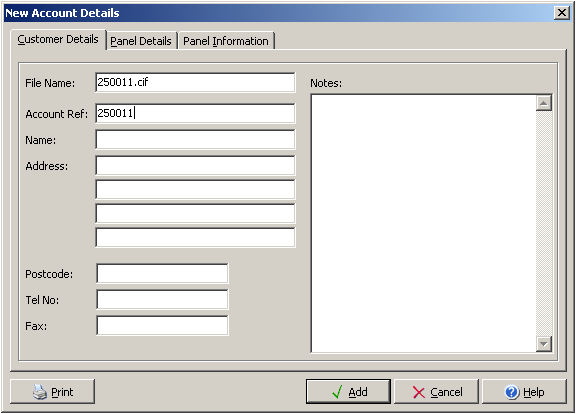
3. Click on the [Panel Details] page. You will see a [Network Details] box.
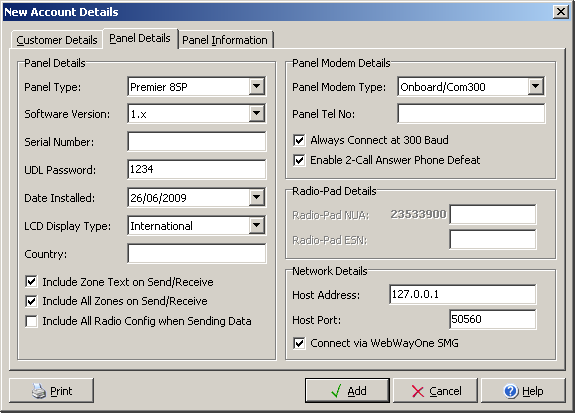
4. Under Network Details enter the IP address and Port Number you selected for Remote Manager in the [Host Address] and [Host Port] boxes.
5. Make sure the [Connect via WebWayOne SMG] is selected.
6. Once these and all other optional details have been entered, click the [Add] button.