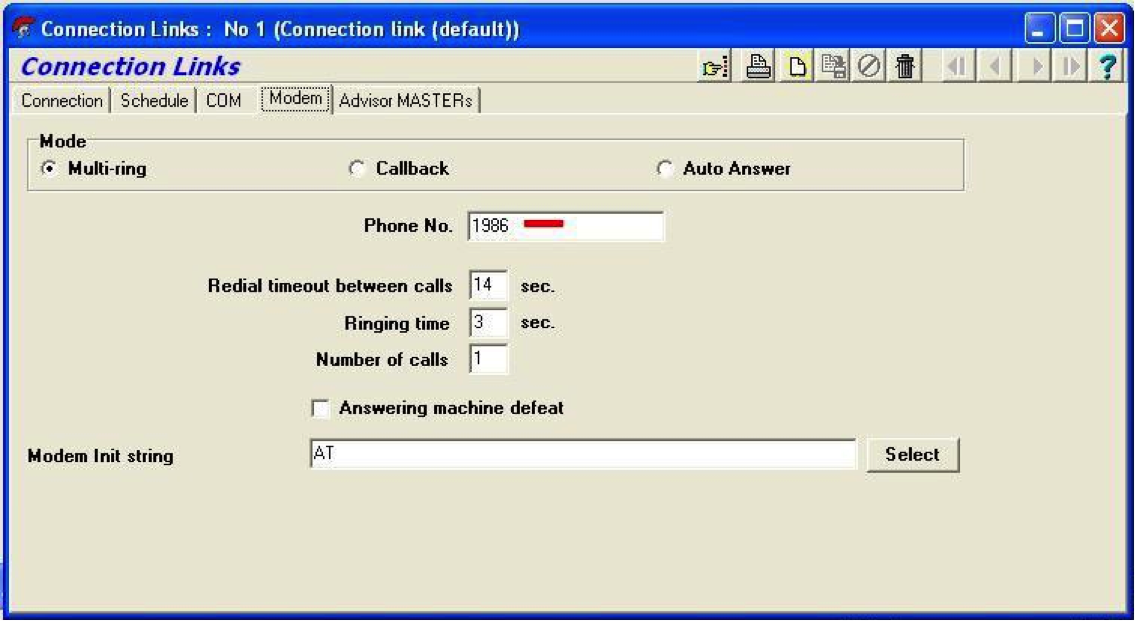Remote Manager - ATS Panel
NOTE : The SPT will need to have the correct variables configured in the background – see Panel / SPT Settings – this is important as it allows the Alliance software to talk to the Panel and also allow priority signals to the ARC, whist the software is running.
Interface to Titan: This UDL uses virtual serial ports as the communication interface to the RM. Once you have created two serial ports virtually linked, the UDL must be configured to open one port and an RM session configured to open the other port for communications to be successful. The connection is handled by using the site ID/Account as the phone number to dial.
Create an RM Titan UDL session:
1) Click on the [Sessions] menu item and select the [New] menu item. RM will display a new [Session Configuration] page.
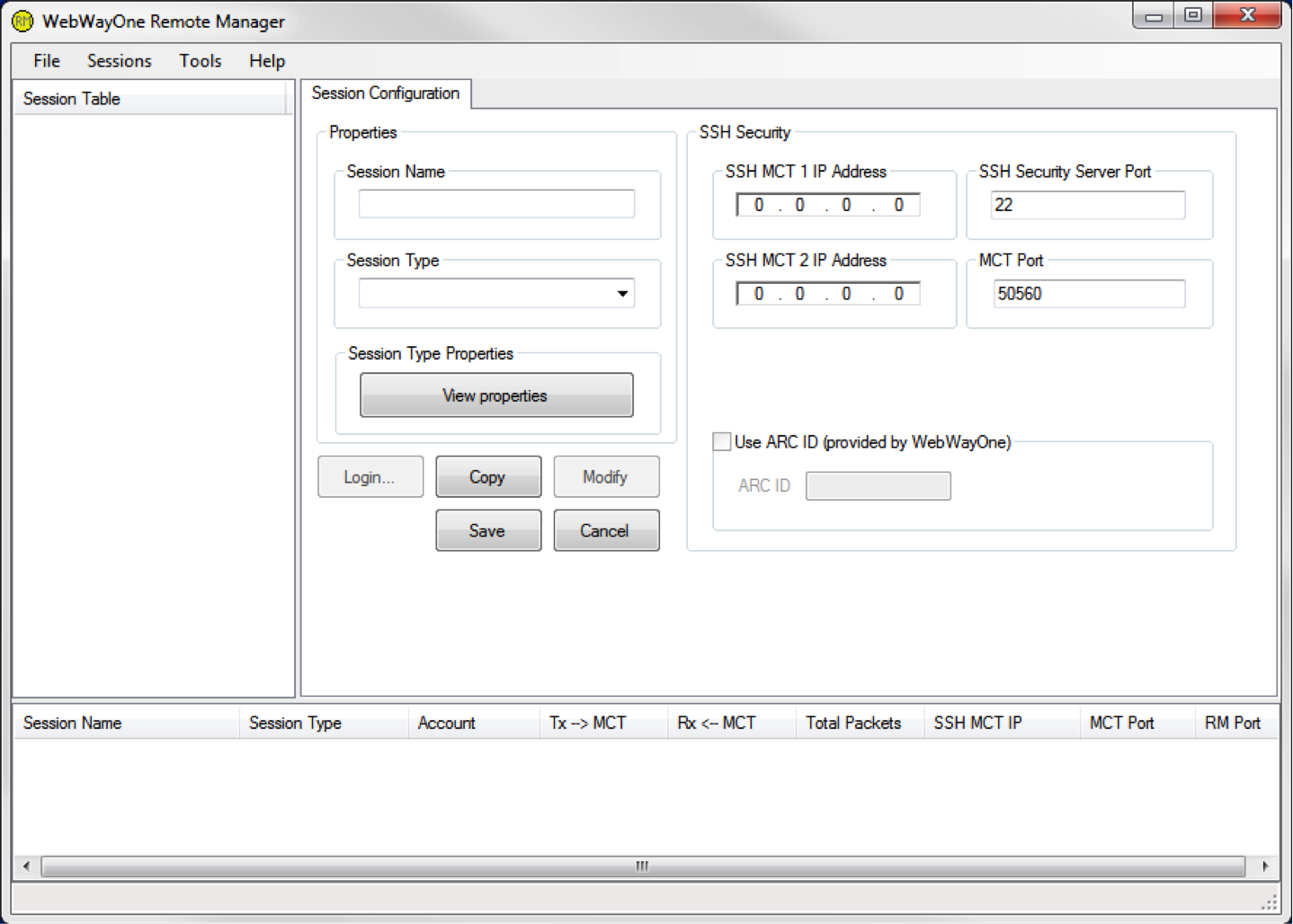
2) Give the new session a name by entering a name in the [Session Name] edit box.
3) Then click on the [Session Type] drop down list box and select ATS8500 Modem-ATS7090 from the list.
4) Click on the [SSH Server 1 IP] edit box and enter the IP address of PC that is running the SSH Server and WebWayOne’s MCT application.
5) Click on the [Save] button. Click on the [Modify] button and the [Edit properties] button. The following form will be displayed.
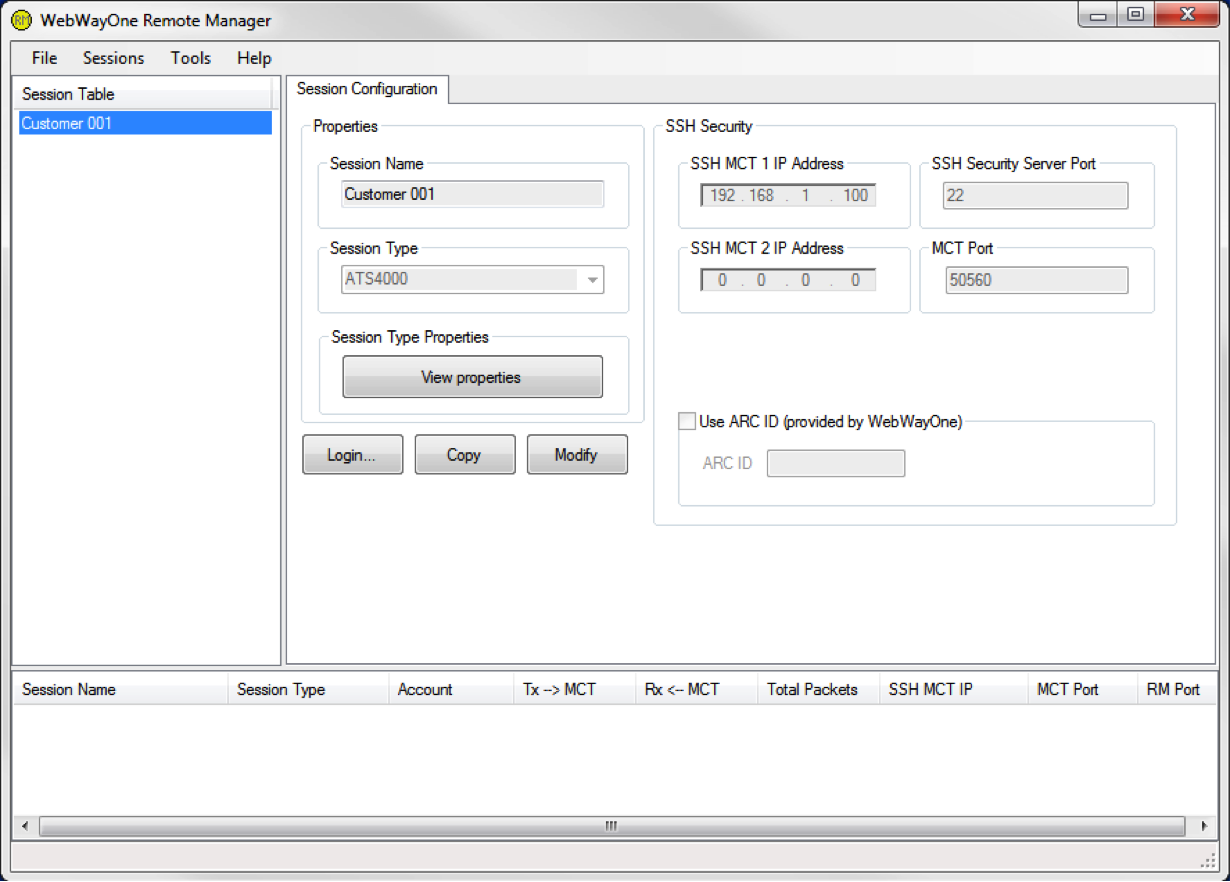
You may need to change the COM port to one of the virtual serial ports you created and selected for the RM to listen on. COM10 is the default port for all sessions using the serial interfaces.
Note: You can use the same virtual serial ports for all your different UDL connections, but if you wish to use more than one UDL at the same time, you must set the COM ports for each session to be different.
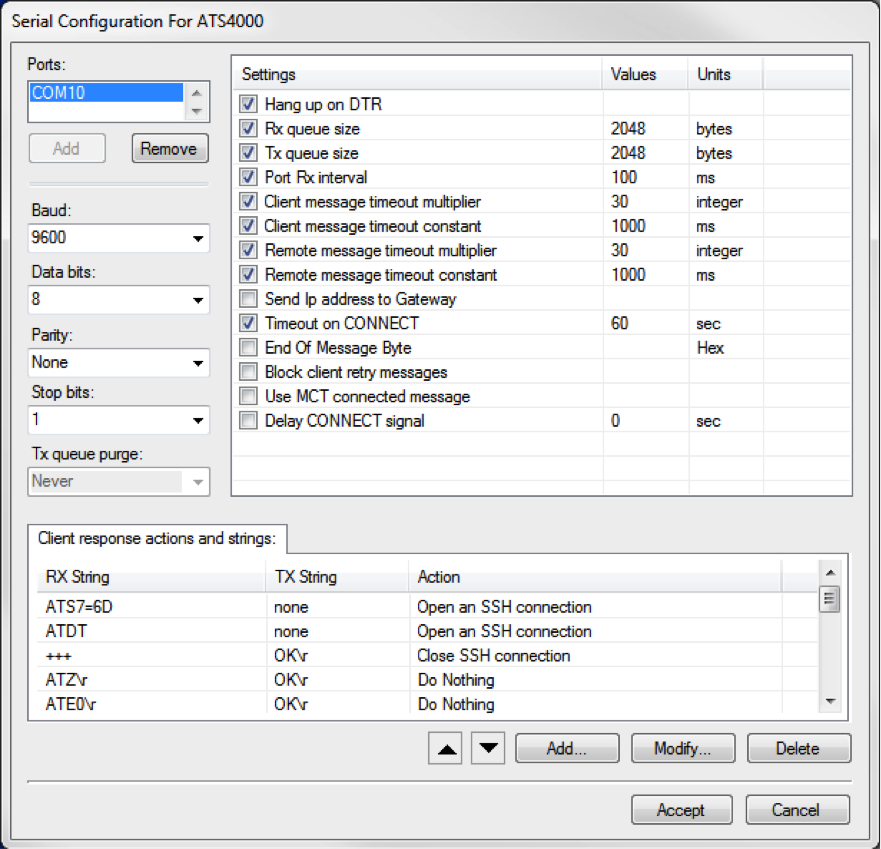
6) Click on the [Accept] button.
ATS Panel - Set-up Titan (UDL)
1) Run up the UDL program and login.
Default Username: ADVISOR MASTER Default Password: 998765
2) Once a session has been created to configure the program for use with RM you need to select Admin -> Connection Links
3) Under that menu you first need to select Modem as the Communication Mode:
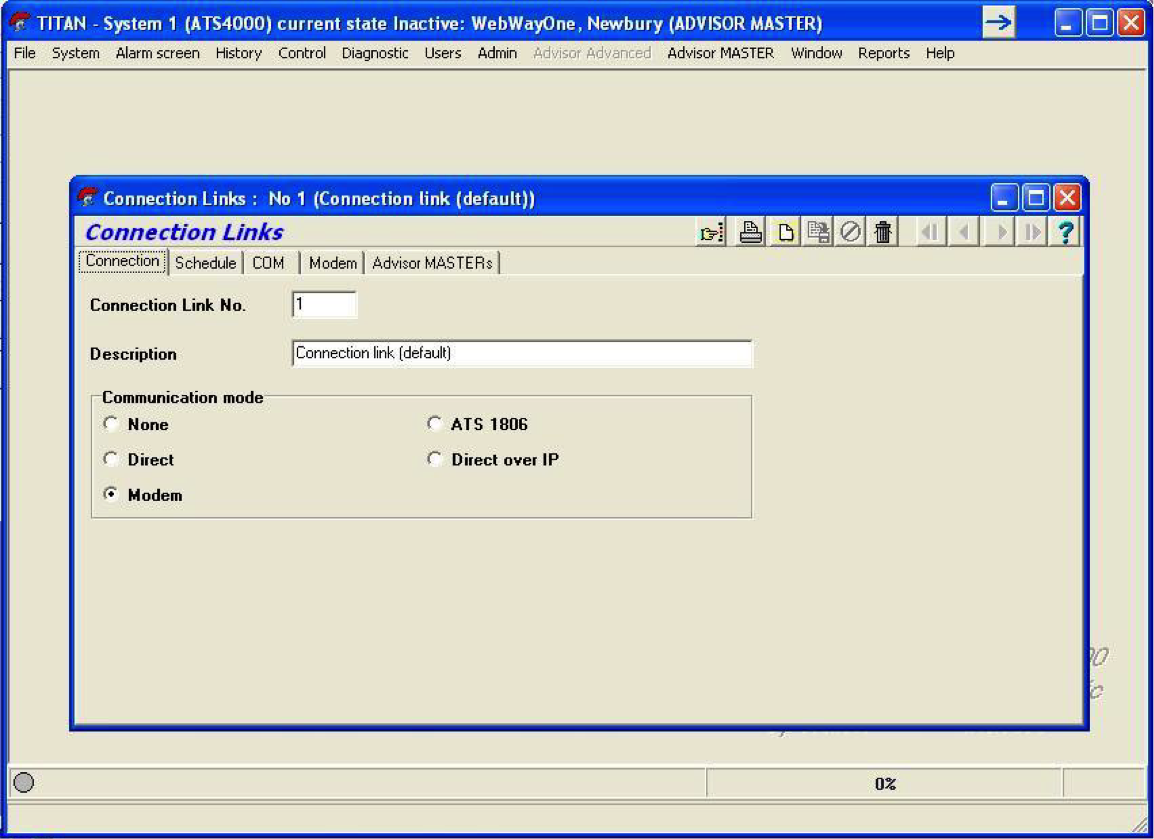
4) Then you need to select the Com port. By default when installed we will always use Com 2 for Titan and Remote Manager will listen on Com 10 using the virtual serial ports installed previously:
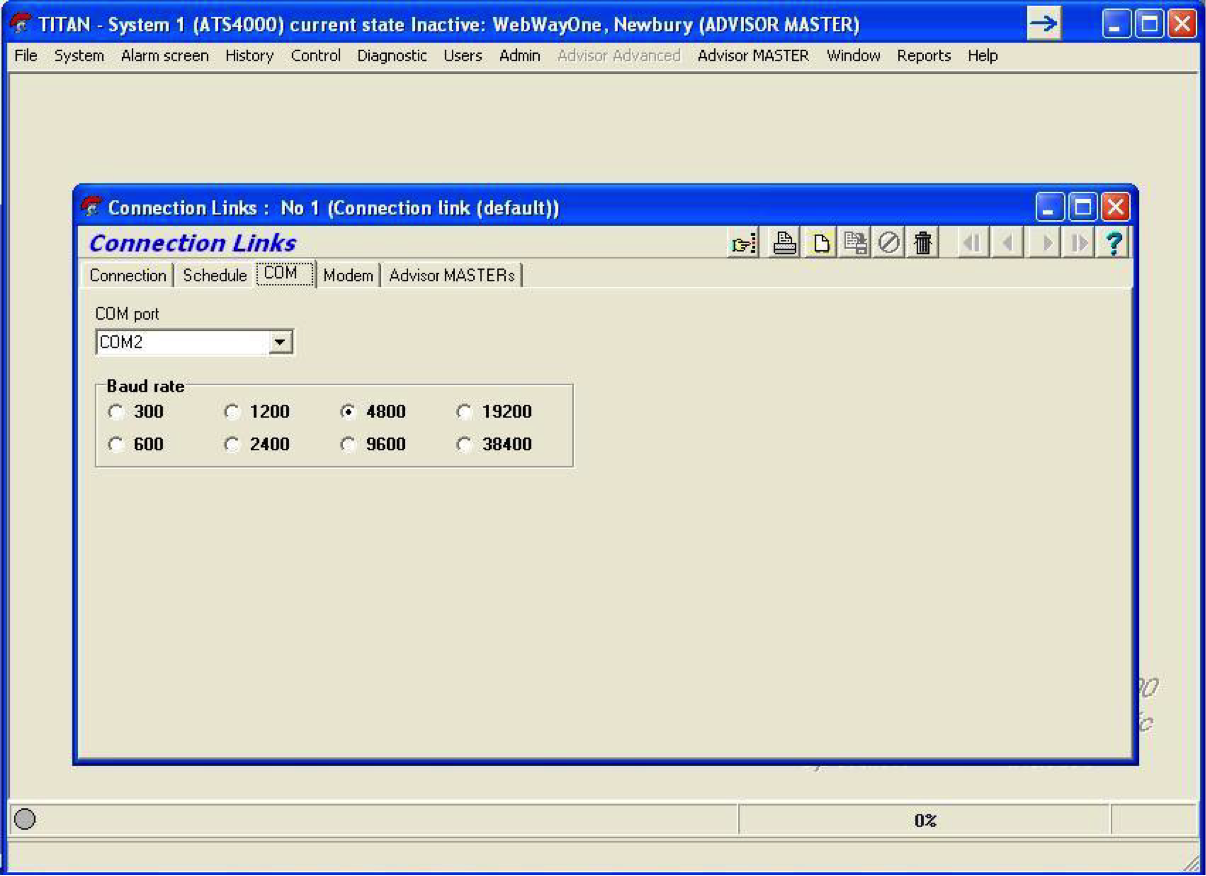
5) Finally the Modem tab needs configuring with these settings (note – the only thing to change from site to site will be the phone number which relates to the site ID):